Recording Portal
1. To navigate to the recording portal, you will need to log in with your admin
credentials first. You can directly log in as shown on the screenshot below
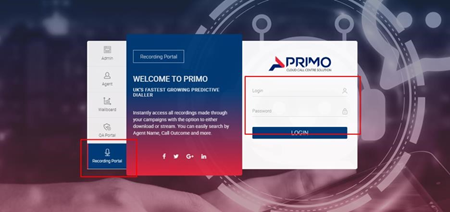
You can also access the recording portal from within the admin panel at the top right as
shown here.
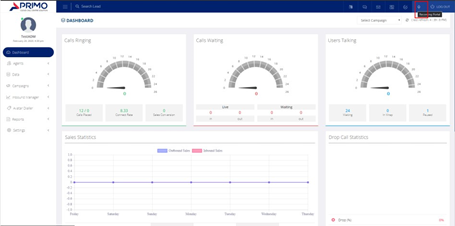
2. Once you log in you will be shown this page here in which you are able to conduct a
search for your call recordings.
3. Click search and this will then bring up a search criteria box in which you are able to
narrow down your call recordings.
4. As shown below there are multiple criteria you can search for by e.g Campaign,
statuses, agent etc. Once done click search and the results will show.
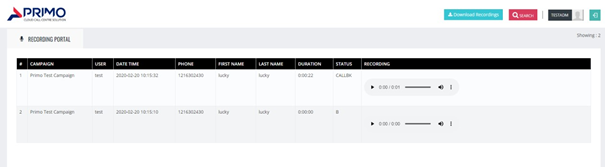
5. The recordings will display here along with the lead information and call date/time.
You are able to download a recording individually by clicking the 3 dots or if you wish
to download the entire bulk click on the green icon `Download Recordings` above.
Please note call recordings can take on average 30 minutes to process and can vary due to the duration of the
call. If you require further assistance feel free to get in touch with our support team.
Related Articles
How To Search for Leads & Recordings
Using your administrator login, provided by the Support Team, and located inside of your credentials document, please navigate to Data → Data Search As per the above screenshot, you will be greeted with several options to input data concerning the ...How do I check my balance?
How can I check my balance? You should be able to view your balance on https://portal.primodialler.com/ after logging in with your registered email address. Our Portal is not only designed to give you a better insight onto your expenditure, but you ...Troubleshooting Wait Time
How-To: Troubleshoot Wait Time Within this short guide, we will provide you with the troubleshooting knowledge to get rid of the blue you may find on your agent wallboard! Dialable Leads One of your initial steps should be to check whether or not you ...How Can an Admin Hide Lead Data from Agents
How to Hide Lead Data From Agents User guide In this guide, You will learn how an Admin can hide Lead Data from Agents. Follow the steps below to check how this can be done from Admin Panel. Step 1: From Admin Panel, Go to Option ...Changing Caller ID
1. Click on Campaigns on the left hand side which will expand the selection. Click Campaigns as highlighted below. 2. You will then see the campaign listings page as shown below in which you can click the modify button. 3. This will then take ...