How To Add Dispositions
Once you are logged into your administrator’s panel, you will find the “Campaigns” drop-down menu on
the left-side.
Go to Campaigns, right underneath, where you will then find your campaign listing. On the right side of
your chosen campaign, please click on the yellow-coloured “Modify” button.
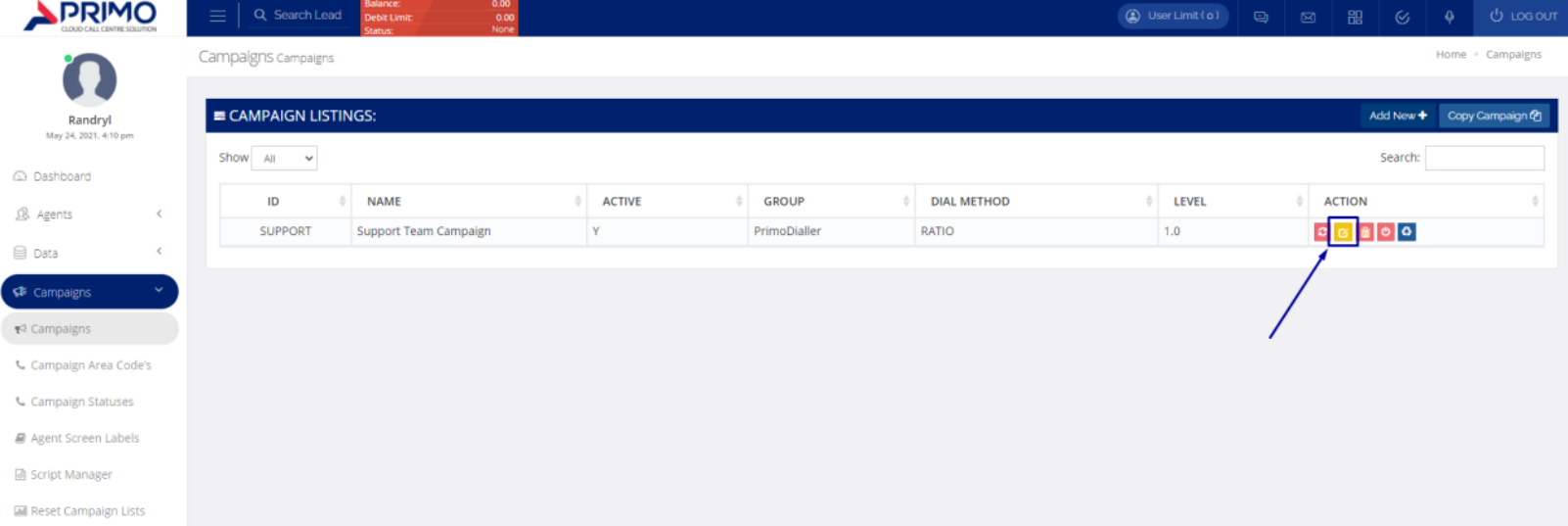
At the top of your campaign settings page, please find the “Statuses” tab.
This tab will be used to input any new dispositions/statuses of which you would like your agents to use
at the end of a call.
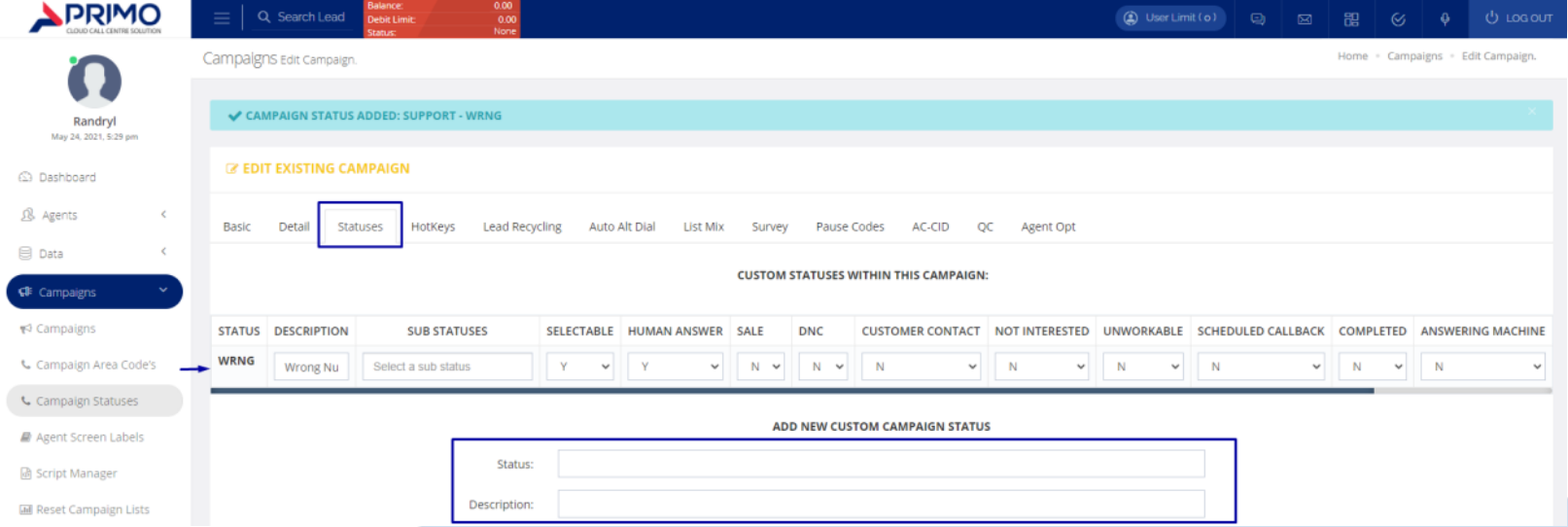
As an example, we will add the disposition “Wrong Number” – just in case we happen to misdial a client!
On the textbox beside “Status”, you will enter the acronym. In our case, we will use a shorter version as
“WRNG”. Under description, we are free to enter the complete phrase – “Wrong Number”. As this is a
disposition that we want to be active and to be used by agents, we will leave “Selectable” as “Y”.
In the event you are looking to include your brand-new disposition to your sales reporting, please ensure
you have changed “SALE” to “Y”. Adding a disposition you do not wish for agents to re-dial? Simply
change “DNC” to “Y”
Related Articles
How To Add A Campaign
Once you are logged into your administrator’s panel, you will find the “Campaigns” drop-down menu on the left-side. Go to Campaigns, right underneath, where you will then find your campaign listings. On the right side of the top menu banner, you ...How to add custom fields
1. Navigate to lists under the data section 2. You will be shown the lists listing page. From here you can click the purple Add custom fields button which will direct you to the next page. 3. From this page you are able to create your custom field. - ...How to Add Users and Increase your Concurrent limit
How-To: How to Add Users and Increase your Concurrent limit If you are expanding your company, you will need more seats and more login details. The below guide will show you how to do both in a quick and easy fashion. Adding New Users 1. Firstly, you ...Deleting Leads
This guide will go through the process of deleting a lead. Please note that by deleting a lead this will in turn delete the call recordings made to this lead. 1.On the admin panel click on Data which will bring down a selection of sub headings. ...Troubleshooting Wait Time
How-To: Troubleshoot Wait Time Within this short guide, we will provide you with the troubleshooting knowledge to get rid of the blue you may find on your agent wallboard! Dialable Leads One of your initial steps should be to check whether or not you ...