Adding DNC Number
How to Add DNCs (Do Not Call)
1.Firstly, log into “Admin Panel” with your username and password provided in your credentials sheet.
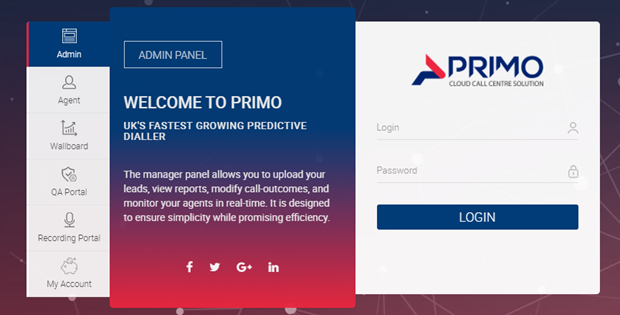
2.On the left-hand side of the page, click on “Data”, then below, click on “DNC Manager”

3.A page like this will load up. Simply add the number you wish to block from the dialler into the large box without the (+44) country code or the “0” at the start of the number (one per line). For example; 7652892636. Then set the field below labelled “Add or Delete” to “Add” then click “Submit”.
4.Once you press “Submit” you’ve added a new number to the DNC list. A small box should appear at the top to confirm the number has been added, along with the phone number you added.
Related Articles
How To Set Inbound Calls In Campaign
How To Set Inbound Calls In Campaign User guide In this guide we will learn how to take inbound calls in campaign and how to route the DIDs to relevant inbound groups. Please follow below steps to complete DID route 1. Route The DIDs to INBOUND ...How to Transfer a call (External)
This guide will be showing you how to successfully transfer a call using the transfer feature on the dialler. We will be going through both inbound and outbound transfers. (1) Located at the top of the page you will find a transfer button. This ...How to Transfer a call (Internal)
This guide will be showing you how to successfully transfer a call using the transfer feature on the dialler. We will be going through both inbound and outbound transfers. (1) Located at the top of the page you will find a transfer button. This ...How To Add Dispositions
Once you are logged into your administrator’s panel, you will find the “Campaigns” drop-down menu on the left-side. Go to Campaigns, right underneath, where you will then find your campaign listing. On the right side of your chosen campaign, ...Recording Portal
1. To navigate to the recording portal, you will need to log in with your admin credentials first. You can directly log in as shown on the screenshot below You can also access the recording portal from within the admin panel at the top right as shown ...